How to Export Shopify Data to Excel: Complete Automation Guide
Stop manually downloading CSVs from Shopify. Learn how to automate your Shopify data export to Excel with real-time sync, custom formatting, and scheduled delivery.
Platforms:
Shopify
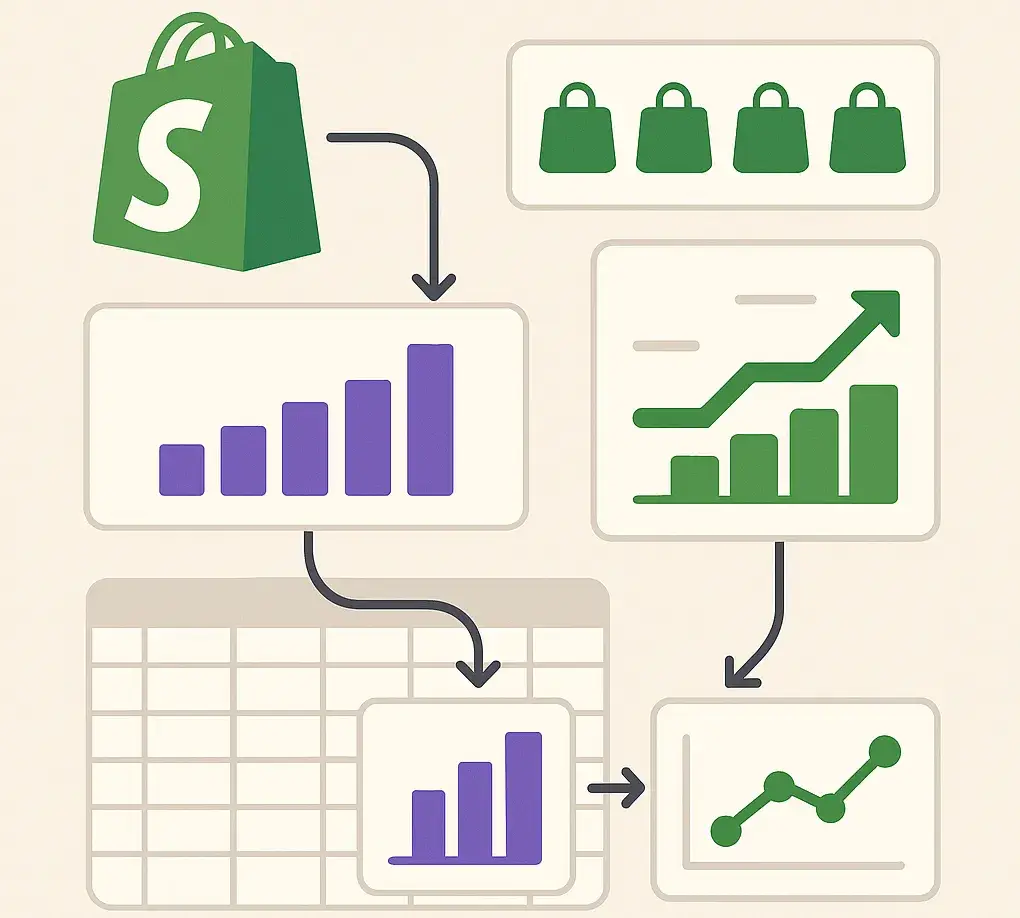
Stop the Manual CSV Download Nightmare
If you're running a Shopify store, you've probably found yourself downloading CSV files from your admin panel more times than you can count. Orders export, products export, customers export – it's tedious, time-consuming, and worst of all, the data isn't formatted for analysis. What if you could skip all that manual work and have your Shopify data automatically flow into perfectly formatted Excel reports? That's exactly what we'll cover in this guide.The Problem with Manual Shopify Exports
Shopify's built-in export features are basic at best:- Limited customization - You get what Shopify gives you
- Manual process - Have to remember to download regularly
- Poor formatting - Raw CSV data needs hours of cleanup
- No calculations - Missing profit margins, fees, analytics
- No scheduling - Can't automate the process
Method 1: Shopify's Native Excel Integration (Limited)
Shopify offers basic data export to Excel format: Steps: 1. Go to your Shopify admin 2. Navigate to Orders/Products/Customers 3. Click "Export" 4. Choose "Excel" format 5. Download and open in Excel Limitations:- Still manual process
- Basic data only
- No custom calculations
- No automation possible
Method 2: Automated Excel Reports (Recommended)
For professional-grade reporting, you need automation. Here's how to set up automatic Shopify-to-Excel data flow:Step 1: Connect Your Shopify Store
- Use a secure OAuth connection (never share passwords)
- View-only access keeps your store safe (we can't change anything)
- One-time setup, works forever
Step 2: Choose Your Report Template
Popular automated reports include:- Sales Summary: Daily/weekly/monthly sales overview
- Product Performance: Best sellers, profit margins, inventory
- Customer Analysis: Lifetime value, segmentation, behavior
- Payout Reconciliation: Match payouts to actual sales
- Marketing ROI: Track discount codes and campaign performance
Advanced Excel Features for Shopify Data
Once your data is in Excel, you can leverage powerful features:Pivot Tables for Analysis
=SUMIF(Product_Type,"Electronics",Sales_Amount)
=AVERAGE(Order_Value)
=COUNTIF(Customer_Type,"Returning")Dynamic Charts
- Sales trends over time
- Product performance comparisons
- Customer segment analysis
- Geographic sales distribution
Custom Calculations
- True profit margins (including Shopify fees)
- Customer lifetime value
- Inventory turnover rates
- Marketing campaign ROI
Scheduling and Automation Options
Daily Reports: Perfect for monitoring key metrics- Morning sales summary
- Inventory alerts
- Customer service metrics
- Product performance analysis
- Marketing campaign results
- Financial summaries
- Customer lifetime value analysis
- Inventory forecasting
- Profit margin analysis
Troubleshooting Common Issues
"Data Doesn't Match Shopify Dashboard"
This usually happens because of:- Different time zones
- Pending transactions
- Refund timing differences
"Missing Product Information"
Solution: Ensure your export includes both variant and product data."Excel File Too Large"
Solution: Use date filters or split reports by product category.Conclusion: From Manual to Automatic
Exporting Shopify data to Excel doesn't have to be a manual chore. With the right automation setup, you can have professionally formatted, analysis-ready reports delivered to your inbox on schedule. The time you save on data export can be reinvested in what really matters: analyzing the insights and making data-driven decisions to grow your business. Start with one automated report, see the difference it makes, then expand from there. Your future self will thank you for making the switch to automation.Common Mistakes to Avoid
Mistake: Double-clicking CSV files which corrupts dates and numbers
Solution: Use Excel's Data Import Wizard or automated tools that handle formatting properly.
Mistake: Exporting orders without including variant and product details
Solution: Always include variant-level data. SKU-level analysis is critical for inventory and profit tracking.
Mistake: Not accounting for time zone differences between Shopify and your timezone
Solution: Use settlement-based reporting instead of order-date reporting to match your actual payouts.
Verification Checklist
- Your exported order totals match Shopify dashboard within $0.01
- All SKU variants are properly separated (not lumped together)
- Dates and numbers import correctly without corruption
- Fees and discounts are itemized per order
Frequently Asked Questions
Common causes: time zone differences, pending transactions, or refunds not included. Automated exports handle these edge cases correctly.
Yes. Initial setup can pull historical data, though large data sets (100K+ orders) may take longer on the first run.
Yes. Automated exports support all Shopify plan features including Plus-specific functionality.