Reconcile Shopify Payouts in Excel: Complete Guide to Fees, Refunds & Reserves
Stop guessing why your bank deposit doesn't match your sales. This guide shows you exactly how to reconcile Shopify payouts in Excel, accounting for every fee, refund, and reserve down to the penny.
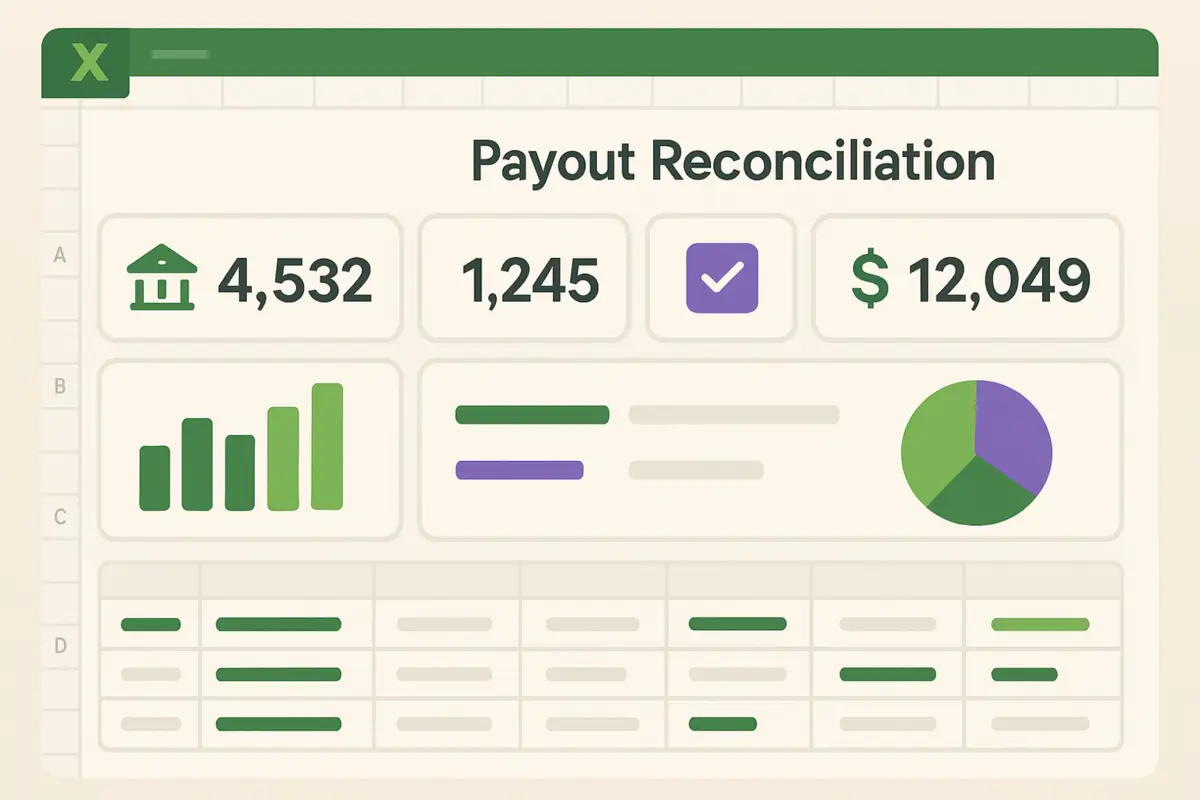
Why Your Bank Deposit Never Matches Your Sales Dashboard
You made $10,000 in sales yesterday. You check your bank account. The deposit is $9,347.23. Where did $652.77 go? This is the daily frustration of e-commerce accounting. Shopify (and every other platform) deducts multiple fees before sending your payout. They also hold reserves, deduct refunds from previous periods, and apply varying fee structures based on your plan and payment methods. Without proper reconciliation, you're flying blind. You might think you're profitable when fees are eating your margins. You might miss unauthorized charges. Your accountant will hate you at tax time. This guide will show you exactly how to build a reconciliation system in Excel that accounts for every cent.Understanding the Payout Anatomy
Before we dive into Excel, you need to understand what goes into (and out of) a Shopify payout.Components of a Payout:
IN (adds to payout):- Gross sales from orders
- Shipping charged to customers
- Taxes collected
- Shopify subscription fees
- Transaction fees (0.5-2% depending on plan and payment method)
- Payment processing fees (2.9% + 30¢ for Shopify Payments in US)
- Chargeback fees ($15-25 per incident)
- Refunds issued (both order amount and fees)
- Adjustments and corrections
- Reserve holds (if applicable)
Shopify Fee Structure by Plan (US)
| Shopify Plan | Monthly Fee | Online Card Rate | Transaction Fee (non-Shopify) | In-Person Card Rate |
|---|---|---|---|---|
| Starter | $5/mo | 5% + 30¢ | N/A | N/A |
| Basic | $39/mo | 2.9% + 30¢ | 2.0% | 2.7% + 0¢ |
| Shopify | $105/mo | 2.7% + 30¢ | 1.0% | 2.5% + 0¢ |
| Advanced | $399/mo | 2.4% + 30¢ | 0.5% | 2.4% + 0¢ |
| Plus | $2,300/mo | 2.15% + 30¢ | 0.15% | 2.15% + 0¢ |
- Transaction fee only applies if you use third-party payment processors (not Shopify Payments)
- International cards have higher rates (additional 1-1.5%)
- Chargebacks cost $15 USD regardless of plan
- These rates are for US merchants; other countries have different structures
The Critical Concept: Payout ID
Don't try to match daily sales to daily deposits. It doesn't work. Instead, every payout has a unique Payout ID that groups all transactions that will arrive in that specific bank deposit. An order from Monday might be in Wednesday's payout. A refund from last month might be deducted from today's payout. The Payout ID is your source of truth.Step-by-Step Excel Reconciliation Process
Export Shopify Payout Data
In Shopify Admin, go to Finances > Payouts. Click on the payout you want to reconcile. Export the 'Transactions' CSV. This file contains every order, refund, fee, and adjustment in that payout.

Set Up Your Excel Workbook Structure
Create four worksheets: (1) Raw Data - paste your CSV here, (2) Calculations - formulas and analysis, (3) Summary - final reconciliation, (4) Variance - investigate discrepancies. Keep raw data untouched so you can always verify against source.

Calculate Gross Sales by Payout ID
In Calculations sheet, use =SUMIFS(RawData!Amount, RawData!PayoutID, PayoutID, RawData!Type, "charge") to sum all charges. This gives you gross sales before any deductions.

Sum All Fee Categories
Create separate calculations for each fee type: transaction fees (=SUMIFS for "transaction_fee"), processing fees ("payment_processing_fee"), refunds ("refund"), and chargebacks ("chargeback"). Each has its own row in your Summary sheet.

Build the Reconciliation Waterfall
Start with Gross Sales. Subtract each fee category line by line. The final number should equal your Expected Payout. Formula: =GrossSales - TransactionFees - ProcessingFees - Refunds - Chargebacks - Adjustments

Compare to Actual Bank Deposit
In your Summary sheet, enter the actual deposit amount from your bank statement. Calculate variance: =ExpectedPayout - ActualDeposit. If variance is more than $0.01, you have a problem to investigate.

Investigate Discrepancies with Pivot Tables
If there's a variance, create a pivot table from Raw Data with Type as rows and Amount as values. This quickly shows if you missed a fee category or if Shopify made an adjustment you didn't account for.

Excel Formulas You Need to Know
SUMIFS for Conditional Summing
=SUMIFS(amount_range, payout_id_range, "po_123456", type_range, "charge")VLOOKUP for Fee Rate Lookup
=VLOOKUP(payment_method, fee_table, 2, FALSE)COUNTIFS for Transaction Count Verification
=COUNTIFS(payout_id_range, "po_123456", type_range, "charge")Advanced: Power Query for Automation
If you reconcile payouts regularly, use Power Query to connect directly to your exported CSV folder. New files automatically refresh your workbook.Common Mistakes to Avoid
Verification Checklist
- Your Expected Payout in Excel matches Shopify's Payout Details page within $0.01
- Your Expected Payout matches your actual bank deposit within $0.01
- You can explain every single fee line item and trace it back to source transactions
- Your refund amounts match the Refunds section in Shopify Analytics
- Transaction count in your Excel matches transaction count in Shopify payout details