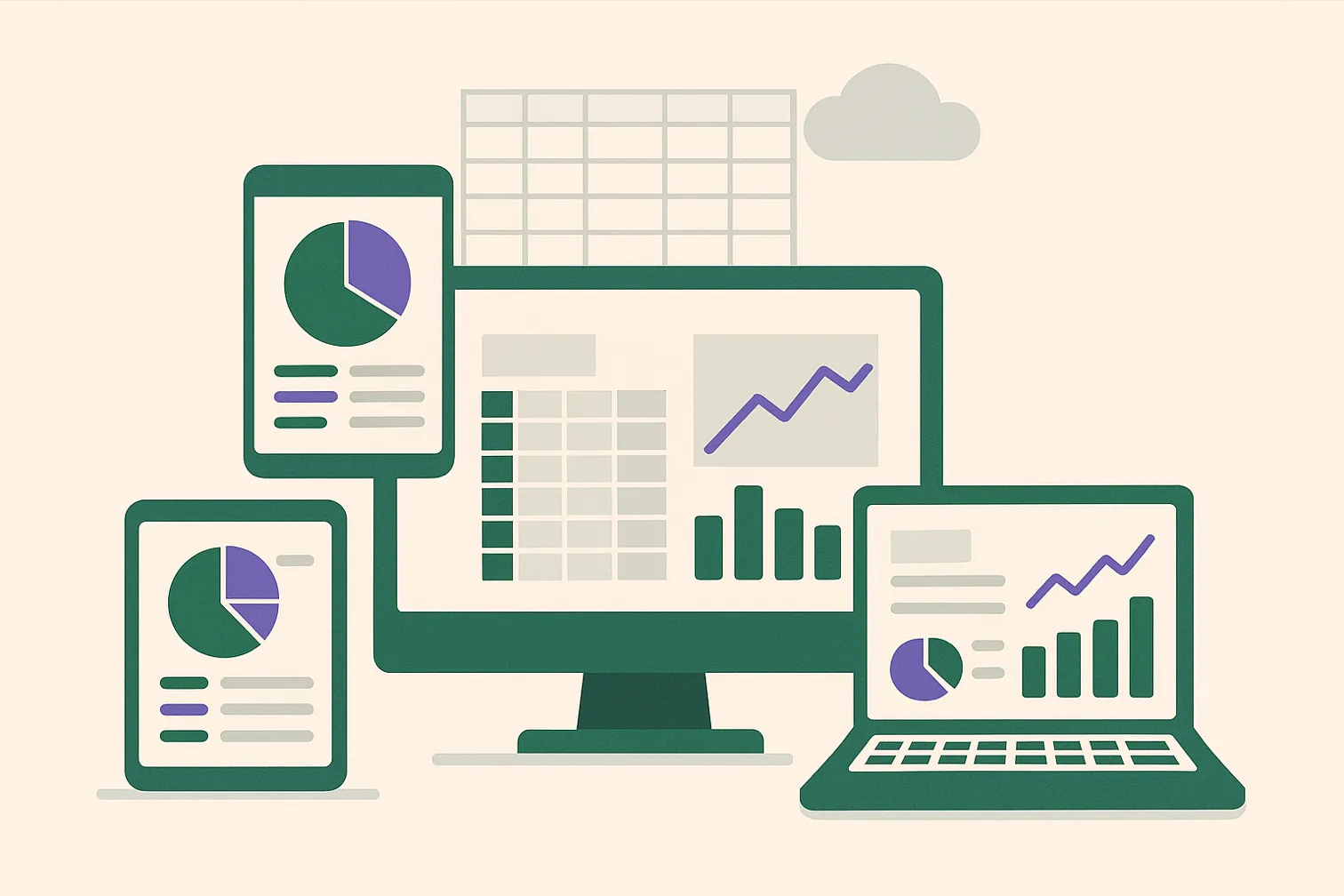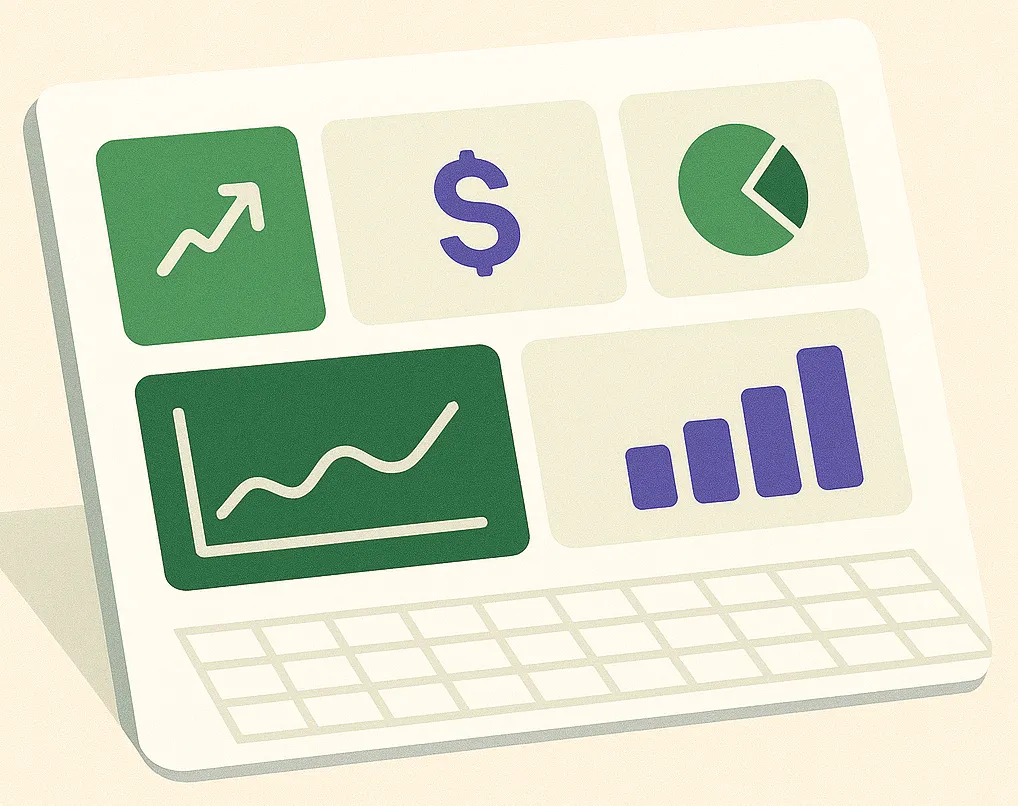Top BI Tools for Small and Medium Businesses
Getting started with BI doesn't have to be expensive or complicated. Here are three popular choices that work perfectly with the spreadsheets you generate from our platform.
1. Looker Studio (formerly Google Data Studio)
Best for: Teams already in the Google ecosystem.
Cost: Free.
Looker Studio has a native connector for Google Sheets, making it incredibly easy to use with your automated reports. You can build and share beautiful, interactive dashboards with just a few clicks. It's the perfect entry point into business intelligence.
2. Microsoft Power BI
Best for: Businesses that heavily use Excel and the Microsoft ecosystem.
Cost: Free for the desktop version; paid for sharing and collaboration (Power BI Pro).
Power BI offers deep integration with Excel and boasts powerful data modeling capabilities. If your team lives in Excel, Power BI is the natural next step for advanced visualization.
3. Tableau
Best for: Creating highly polished, presentation-quality visualizations.
Cost: Paid (Tableau Creator, Viewer licenses).
Tableau is known as the industry leader for its beautiful and highly interactive charts. It has a steeper learning curve but offers unparalleled control over the design and functionality of your dashboards.
How to Connect Your Data: A Simple Workflow
The process is straightforward:
1. Automate Your Data: Use a Spreadsheet Broccoli recipe to generate a report and have it automatically update in a Google Sheet or a shared location (like OneDrive for Excel).
2. Connect Your BI Tool: In your chosen BI tool (e.g., Looker Studio), add a new data source and select Google Sheets.
3. Authorize and Select: Point the BI tool to your automated report file.
4. Build Your Dashboard: Start dragging and dropping to create charts. As Spreadsheet Broccoli updates your sheet with new data, your BI dashboard will update automatically.
Ready to fuel your BI dashboards with clean, automated data?
Get Started for Free
Conclusion: Unlock the Power of Your Data
Moving beyond spreadsheets into the world of BI is a crucial step in becoming a data-driven organization. It allows you to move from simply *collecting* data to actively *using* it to make faster, smarter decisions.
By pairing the powerful automation of Spreadsheet Broccoli with the visualization capabilities of modern BI tools, you can create a seamless and scalable reporting system that grows with your business.
Do I still need Excel if I use a BI tool?
Yes. Excel for data prep and detailed analysis, BI tools for visual dashboards and exploration. They complement each other.
Which BI tool should I start with?
If you're in Google Workspace, start with Looker Studio (free). If you use Microsoft Office, start with Power BI. Both are excellent for beginners.
How long does it take to learn a BI tool?
Basic dashboards: 2-3 hours. Advanced features: ongoing learning. Start simple and expand skills as needed.
Ready to Transform Your Reporting?
Start with a free report and see exactly what you'll get every time.