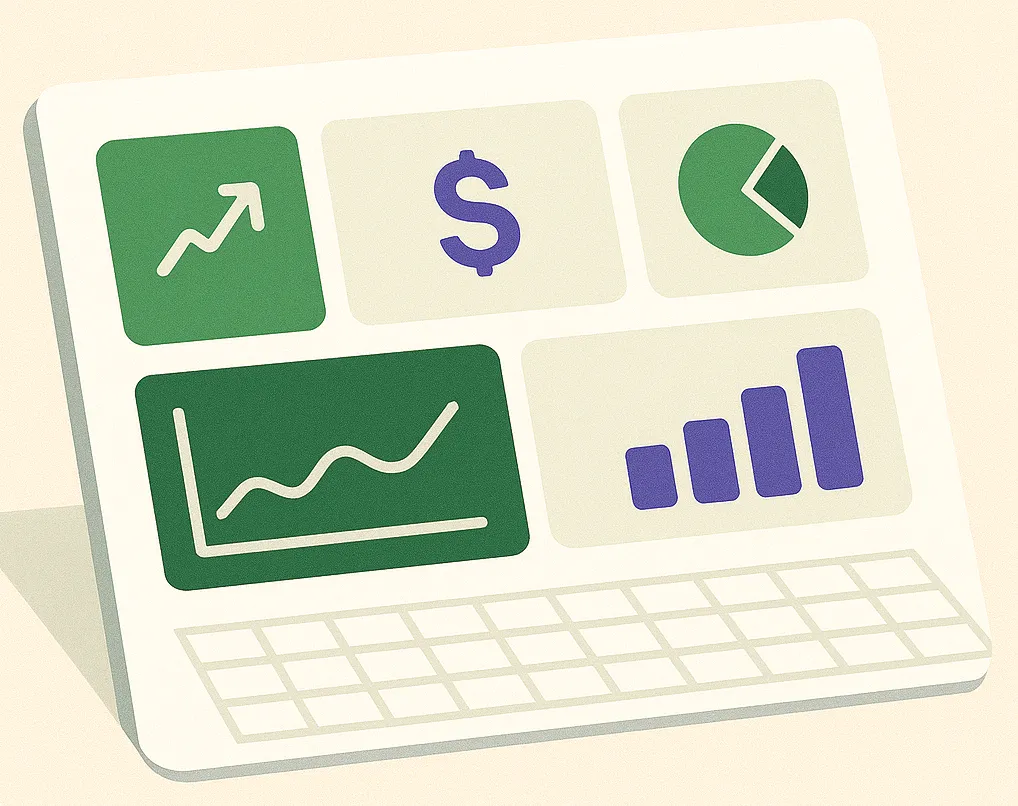Introduction: The Modern Spreadsheet Dilemma
In the world of business data, a fierce but friendly rivalry has defined the last decade: the desktop titan, Microsoft Excel, versus the cloud-native challenger, Google Sheets. For years, the choice seemed simple. Today, the lines are blurred. Both are powerful, and both have evolved dramatically.
Choosing the right tool isn't just a matter of preference; it can shape your team's entire workflow, from data analysis to collaborative planning. This in-depth comparison will explore the nuances of each platform, helping you decide which is right for your specific business tasks.
The Core Differences: A Head-to-Head Comparison
1. Raw Power and Data Handling
When it comes to heavyweight data crunching, Excel remains the undisputed champion.
Excel's strength lies in its desktop application. The 64-bit version can use all available system memory, allowing it to handle massive files with millions of rows without breaking a sweat. Features like Power Query for data transformation and Power Pivot for building complex data models are game-changers for serious analysts. If you're creating financial models or analyzing enormous datasets, Excel is built for the task.
Google Sheets, being browser-based, has inherent limitations. While Google has massively improved performance, Sheets can become sluggish with files exceeding a few hundred thousand rows. It's fantastic for day-to-day data management and analysis, but it's not designed to be a big data tool.
2. Collaboration and Accessibility
This is where Google Sheets flips the script and shines.
Google Sheets was built for the cloud and for collaboration. Its real-time co-editing is flawless. Multiple users can work on the same sheet simultaneously, see each other's cursors, and use a robust commenting and notification system. The version history is incredibly granular, allowing you to roll back to any previous state with ease. Because it's web-based, it's accessible from any device, anywhere.
Excel has made huge strides with Microsoft 365 and co-authoring features, but it still feels less fluid than Sheets. While real-time collaboration exists, certain advanced features (like shared workbooks or macros) can disable it, causing friction in the workflow. Excel offers a vast and highly customizable charting library. You have fine-grained control over almost every element of a chart, from axis labels to data point colors. This makes it the preferred tool for creating polished, presentation-ready visuals for reports and board meetings. Google Sheets provides a simpler, more streamlined charting experience. It's faster for creating clean, basic charts for dashboards and quick analysis, but it lacks the advanced customization options found in Excel. Excel's automation backbone is Visual Basic for Applications (VBA). It's an older but incredibly powerful language that allows for deep automation within the Windows ecosystem. You can write complex macros to manipulate data, generate documents, and interact with other Microsoft Office applications. Google Sheets uses Google Apps Script, which is based on modern JavaScript. This makes it more accessible to web developers. Its real strength is cloud integration—you can easily write scripts to pull data from APIs, send emails via Gmail, or schedule tasks to run automatically on Google's servers. The "Excel vs. Sheets" debate often misses the point. The most productive teams don't choose one; they use both. They leverage each tool's unique strengths: - Use Excel for: This is where a tool like Spreadsheet Broccoli becomes essential. It acts as the bridge, allowing you to automatically pull data from your platforms and deliver it to *either* Excel or Google Sheets. Your finance team can get their raw data in Excel for modeling, while your marketing team gets their campaign results in a collaborative Google Sheet. Power your reporting in both Excel and Google Sheets. Let us handle the data pipeline. The best spreadsheet software is the one that best fits the task at hand. Excel remains the king of complex, data-intensive analysis on the desktop. Google Sheets reigns supreme for cloud-based collaboration and accessibility. By understanding these differences and using a hybrid approach, you can build a reporting workflow that is both powerful and flexible. With Spreadsheet Broccoli, you're empowered to use the best of both worlds without the hassle of manual data wrangling.
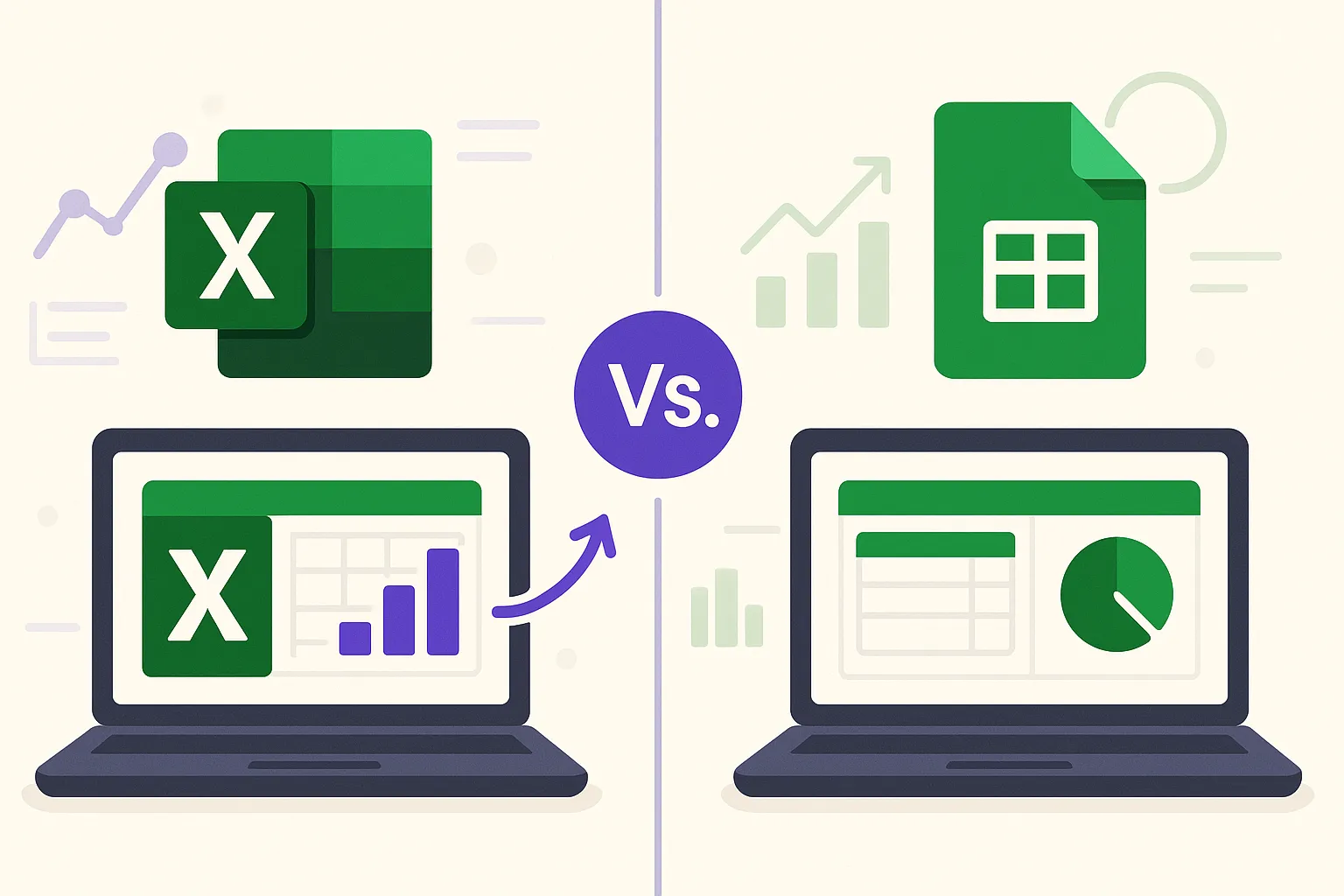
3. Charting and Data Visualization
4. Automation: VBA vs. Google Apps Script
The Hybrid Solution: You Don't Have to Choose
- Heavy-duty data cleaning and transformation with Power Query.
- Building complex financial models.
- Analyzing datasets with over 100,000 rows.
- Use Google Sheets for:
- Collaborative project plans and trackers.
- Live dashboards that multiple people need to view or edit.
- Sharing reports and data with external clients or partners.
Conclusion: The Right Tool for the Right Job